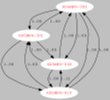|
You don't need to go to Tomato, then Linksys, then something else, unless you don't have access to TFTP software and failsafe mode. The wiki steps for reverting with TFTP don't work because the router isn't configured to listen for TFTP requests by default. In order to turn this on, connect to the router in failsafe mode and enter the following commands: nvram set boot_wait=on
nvram set boot_time=10
nvram set wait_time=10
nvram commit
Have your computer's IP set to 192.168.1.2/255.255.255.0. Have a Terminal or Command Prompt window open pinging 192.168.1.1. Connect your computer's Ethernet port directly to the router's switch ports. Power cycle the router. As soon as you see pings respond, you have 10 seconds to initiate your TFTP transfer, either by command line or by some GUI or whatever. The point is that you have 10 seconds and that it will work reliably. All you have to do is connect to the device within those 10 seconds for it to hold in failsafe mode and wait for you to send the firmware over.
You can use this to directly install any compatible firmware to the device, but use files that end in .bin. I don't know if .trx files will also work.
Caveats: - These instructions are for Linsys devices and have been tested on WRT54GL. They should work for other WRT54G devices.
- Failsafe mode and the commands above are specific to OpenWRT and its descendants (BBHN, etc)
- Be sure that the firmware you're using will fit on to the device! Standard disclaimers apply - if you put the wrong firmware on, you're going to permanently brick the device.
|