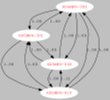|
FAQ section
|
Connecting standard Wifi computers to HSMM-MESH™ |
 |
 |
 |
|
Written by Jim Kinter, K5KTF
|
|
Sunday, 07 February 2010 21:57 |
|
OK, so you have a WRT54G configured and running as a mesh node. Great!
Now you want to be able to get on the mesh network, but do not want a cable connection.
A Mesh node can ONLY be a mesh node, not an access point, so what to do?
Get a second router, install the HSMM-MESH™ firmware, go into the setup, setup your callsign etc just like on the node router.
But now, go and set the Type to be a Mesh Access Point instead of a Mesh Node. Connect a jumper of any length between any LAN port of the Mesh Access Point and any LAN port of the the Mesh Node. Save settings and reboot the device.
You will notice that the SSID of the Mesh Access Point has changed, and when your laptop does a scan, it will see both the HSMM-MESH™ network AND your callsign-xxx. Connect to the one using your callsign and you will be on the HSMM-MESH™ network.
To configure the Mesh Access Point (MAP) after it has been saved and rebooted as a MAP, you can no longer use http://localnode anymore, as that will now direct you to the Mesh Node instead. You would need to point your browser to http://172.27.0.2 , since 172.27.0.1 is localnode. |
|
Last Updated on Sunday, 14 February 2010 22:21 |
|
|
Why don't I see other nodes in the WiFi Scan? |
 |
 |
 |
|
Written by David Rivenburg, AD5OO
|
|
Tuesday, 02 February 2010 14:53 |
|
The WiFi Scan is a site survey tool which acts in much the same way as your laptop wireless scan does. It does not show you devices, it shows you networks. Even if you are within range of several mesh nodes, they are all part of a single network called HSMM-MESH. You will probably see other network access points there as well.
If you are interested in what other nodes are visible from your location you need to click on the OLSR Status button on the main page. From there, either the Routes or Links tab will show you which other nodes you can communicate with.
Another way to see what nodes are visible is to use the olsr-topology-view program. It provides a graphical display of which nodes can see which other nodes. At this time it is only available for Linux systems and it can be downloaded from the software download page. |
|
Last Updated on Thursday, 04 March 2010 01:27 |
|
I can see HSMM-MESH with my laptop wireless, but I can't connect to it. What gives? |
 |
 |
 |
|
Written by David Rivenburg, AD5OO
|
|
Tuesday, 02 February 2010 13:58 |
|
We are all familiar with access points and wireless routers. A wireless router is simply a combination of an access point, an ethernet switch, and an internet router. They allow us to connect wirelessly to our home networks and to the internet. When you bought your WRT54G it was a wireless router, and it acted just like every other wireless router you may have used before.
However, you made the wise decision to install the HSMM-MESH™ firmware on it and now you can't connect with it anymore. Believe it or not, that is what is supposed to happen. Why? Because a WRT54G running the mesh firmware is NOT an access point, it is a mesh node operating in Ad-Hoc mode. In the same way that your HF rig cannot be in both SSB and FM modes at the same time, a WiFi radio cannot be in both Ad-Hoc and Access Point mode at the same time - they are separate and incompatible modes of operation. Before, the purpose of the radio in the WRT54G was to connect client devices like your laptop to the network. Now, the purpose of the radio is to connect mesh nodes with each other - not to client devices. Since there is only one radio in a WRT54G it can serve only one purpose at a time, and that purpose is not what you are used to.
How then do I connect my laptop to a mesh node? The optimal method is to use an ethernet cable to connect to the LAN port of a mesh node. This gives you full access to the mesh and to whatever network the WAN port is connect to - usually an internet connection. If a cabled connection is inconvenient or for some reason not possible, you can still connect wirelessly to a mesh node - but since the mesh node radio is busy doing mesh node business it will require a separate access point. As of firmware release 0.3.2, mesh nodes come with a pre-configured mode to act as a mesh access point. Details of how to use this mode are covered in a separate article. |
|
Last Updated on Tuesday, 23 February 2010 17:27 |
|
|
Written by Jim Kinter, K5KTF
|
|
Monday, 01 February 2010 22:45 |
|
Here is visual representations of HSMM-MESH™ Networks. The top picture is ONLY AN EXAMPLE. The bottom picture is a LIVE (updates every 2 minutes) logical map of the Developers' tunnelled mesh based in Austin, TX. As long as one node can see another, devices on the network can talk to other devices on the network. Each node can relay traffic between nodes. You can see that between any 2 computers or devices, you can have multiple paths, giving redundancy in case one node goes down. Paths of different quality are automatically considered. If one path is worse than another, it gets less traffic.
If a node that is in use goes down, the surrounding nodes will automatically figure out an alternate route to pass traffic. Using OLSR, the best route is automatically determined and used.
Items connected to nodes (marked below as examples A/B/C/D/E/F) can be any network-enabled device, such as Computers, IP webcams, IP telephones, web, email, or file servers, RMS winlink nodes, network-attached-storage (lots of harddrive space), Wii/Xbox360 (should I have mentioned that?). Anything that can communicate over a standard TCP/IP network will work over HSMM-MESH™.
You can find information about other mesh networks in use on the Web Links page.
The other chart is the output of the olsr-topology-view program for Linux, available on the software download page.

This is a LIVE topology view of the Austin, TX mesh, including the Developers' tunnels. (click to enlarge in new window).
This image will update every 2 minutes, needing a manual refresh of this page.

|
|
Last Updated on Wednesday, 10 June 2015 22:10 |
|
|
|
|
Page 2 of 2 |
|